Every WordPress owner dreads seeing the dreaded “Error establishing a database connection” message. It’s like staring at a blank canvas when inspiration strikes. But fear not! This error, though alarming, usually has simple solutions. Let’s break down the causes and guide you through troubleshooting steps to get your website back online:
Understanding the Culprit
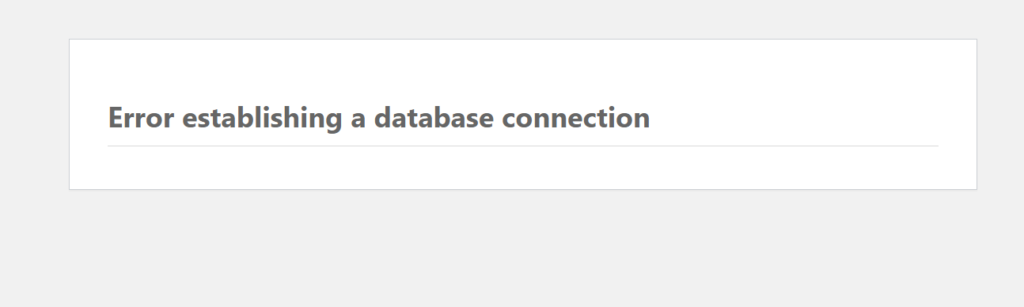
This error indicates a failed communication between your WordPress site and its database. It’s like your website trying to call its data storage but getting a busy signal. Several culprits can cause this disconnect:
- Incorrect Database Credentials: Typos or mismatched usernames and passwords in your
wp-config.phpfile are the most common offenders. - Corrupted Database or Files: Damaged database tables or corrupted WordPress core files can disrupt the connection.
- Server Issues: If your web host faces downtime or resource overload, it can affect database accessibility.
- Plugin or Theme Conflicts: Incompatible plugins or themes can sometimes interfere with database connections.
Fixing the Connection
Now that you know the suspects, let’s get your website talking to its database again:
- Double-Check Credentials: This is crucial. Verify your database name, username, password, and server details in
wp-config.phpmatch your web host’s information exactly. - Repair a Corrupted Database: Most hosting providers offer repair tools in their control panels. This can fix minor database issues. Alternatively, use plugins like WP-DBManager for manual repairs (caution advised).
- Deactivate Plugins and Themes: Temporarily disable plugins and switch to a default theme to see if conflicts are the cause. Reactivate them one by one to identify the culprit.
- Check Server Status: Contact your web host to confirm their servers are operational and experiencing no issues. They can investigate further if needed.
- Seek Expert Help: If none of these steps work, consider opening a support ticket in your Ovation Hall account. We can delve deeper into the issue and provide tailored solutions.
Bonus Tips
- Regular Backups: Always have recent backups of your website and database. This allows you to restore your site quickly if something goes wrong.
- Update WordPress: Keep your WordPress core, plugins, and themes updated to avoid compatibility issues and security vulnerabilities.
- Enable Debugging: If you’re comfortable, enable WordPress debugging to get more detailed error messages that can pinpoint the exact problem.
Remember: Don’t panic! Most “Error establishing a database connection” issues have straightforward solutions. By following these steps and seeking help when needed, you can get your WordPress website back online and thriving in no time.
Leave A Comment?