Introduction:
In the dynamic landscape of digital communication, accessing your emails conveniently is a priority. Webmail provides a versatile solution, allowing you to check and manage your emails from any device with an internet connection. This guide will walk you through the simple steps of accessing webmail in your browser, providing you with on-the-go control over your email correspondence.
Step 1: Open Your Preferred Web Browser
Start by opening your preferred web browser on your computer or mobile device. Popular browsers include Chrome, Firefox, Safari, and Microsoft Edge.
Step 2: Enter the Webmail URL
In the address bar of your browser, enter the URL provided by your email hosting provider for webmail access. This URL is typically in the format “webmail.yourdomain.com” or similar. If you’re on our Plesk server, use “webmail.yourdomain.com”. If you’re on our cPanel server, use “yourdomain.com/webmail” where yourdomain.com is your domain name.
Step 3: Log In to Your Webmail Account
Once you’ve reached the webmail login page, enter your full email address and the associated password. Some webmail interfaces may also require you to select your email domain or specify the email provider.
Step 4: Choose Your Webmail Client
Webmail interfaces vary based on your email hosting provider. Common webmail clients include Roundcube, Horde, and SquirrelMail. By default, we use Roundcube for most of our accounts, if you have an option to choose one of many options, you can choose anyone you like and it’ll work just fine.
Step 5: Navigate and Manage Your Emails
Once logged in, you’ll have access to your inbox, sent items, drafts, and other folders depending on your email provider. Use the intuitive interface to read, compose, reply to, and manage your emails with ease.
Step 6: Explore Additional Features
Most webmail interfaces offer additional features such as organizing folders, setting up filters, and managing contacts. Take some time to explore these features to enhance your email management experience.
Step 7: Log Out for Security
After finishing your email tasks, don’t forget to log out of your webmail account to ensure the security of your emails and personal information.
Conclusion:
Congratulations! You’ve successfully accessed webmail in your browser, granting you the flexibility to manage your emails conveniently from any location. Enjoy the convenience of webmail as you stay connected and responsive in today’s fast-paced digital world. Simplify your email experience by accessing webmail in your browser, putting you in control of your communication hub.
Leave A Comment?