WordPress is a powerful and versatile platform, but even the most robust systems can encounter hiccups. One common issue that website owners may face is the dreaded 404 error. A 404 error occurs when a user tries to access a page that doesn’t exist on the server. This can be frustrating for both site administrators and visitors alike. In this article, we’ll explore the possible causes of 404 errors in WordPress and provide practical solutions to fix them.
- Permalinks Configuration
The most common cause of 404 errors in WordPress is often related to permalinks. Permalinks define the structure of your URLs, and if they are not configured correctly, WordPress may struggle to locate the requested page. To fix this, navigate to “Settings” -> “Permalinks” in your WordPress dashboard. Choose a permalink structure that suits your website and click “Save Changes.”
- Incorrect URL Structure
Sometimes, a 404 error may be due to a typographical error in the URL. Double-check the entered URLs in your content, menus, and links. Be mindful of uppercase and lowercase letters, as URLs in WordPress are case-sensitive. Ensure that the URLs match the actual structure of your website.
- Deleted or Moved Pages
If you have recently deleted or moved pages on your website without updating the internal links, users might encounter 404 errors. Use the “Redirection” plugin or the built-in redirection feature in your hosting control panel to create redirects for deleted or moved pages. This ensures that visitors are automatically redirected to the correct location.
- Plugin Conflicts
WordPress plugins can enhance your site’s functionality, but they can also be a source of 404 errors. Disable all plugins and check if the issue persists. If the error disappears, re-enable the plugins one by one to identify the culprit. Alternatively, ensure that your plugins are updated to their latest versions, as outdated plugins may cause compatibility issues.
- Corrupted .htaccess File
The .htaccess file plays a crucial role in directing traffic on your website. If this file is corrupted or misconfigured, it can lead to 404 errors. To fix this, access your website via FTP, locate the .htaccess file in the root directory, and make a backup before editing. You can then reset the permalinks in your WordPress dashboard, and WordPress will automatically generate a new .htaccess file.
6. Create a New .htaccess File Manually
You can create a .htaccess file manually in your File Manager using the template below:
# BEGIN WordPress
<IfModule mod_rewrite.c>
RewriteEngine On
RewriteBase /
RewriteRule ^index\.php$ – [L]
RewriteCond %{REQUEST_FILENAME} !-f
RewriteCond %{REQUEST_FILENAME} !-d
RewriteRule . /index.php [L] </IfModule>
# END WordPress
- Open a Support Ticket
Contact us if none of the steps above fixes your issue by opening a support ticket inside your Ovation Hall account.
Conclusion
404 errors can be a headache for both website owners and users, but with a systematic approach, they can be identified and resolved. By checking and adjusting your permalinks, ensuring correct URL structures, managing deleted or moved pages, addressing plugin conflicts, fixing .htaccess file issues, and verifying server configurations, you can significantly reduce the occurrence of 404 errors in WordPress. Regular maintenance, updates, and vigilant monitoring will help keep your WordPress website running smoothly and error-free.
Leave A Comment?