Having your webmail address like info@yourcompany.com show as the sender in emails look more like unprofessional. It is always best to have your business emails show your company name as the sender. This commands some form of trust. In this article, we would show you how to change the sender name in webmail.
You can always access your webmail account by visiting webmail.yourcompany.com. For instance, if your website if google.com, your webmail would be webmail.google.com or google.com/webmail.
This is assumed that you have already created your webmail address and have your password with you. If not, log in to your control panel and create an email address from the email account menu before you go on with the next steps. You can also read our getting started guide on how to access each of the above mentioned.
How to Change Sender Name in Webmail
Follow the steps below to change your sender name in webmail:
- Type yourdomain.com/webmail in your web browser address bar as illustrated above.
- Enter your email address and password, and log in
- Choose one of the email software if asked for. In this tutorial, we would use Roundcube so you can choose that. Those who have already chosen other software as default can always change to Roundcube by clicking on the user account icon as shown in the picture below:
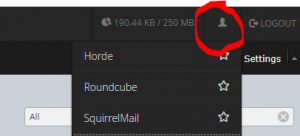
- Choose Roundcube, then click Settings under the logout button.
- Click Identities on the left part of the page that loads, then on the email address you want to edit.
- Change the Display Name and Organisation to one that you want and click save.
That is all. You just changed the Sender name in your Webmail. Let us know if this works for you by rating this post. As an Ovation Hall customer, do let us know if you have any other issues by opening a ticket and we would gladly assist you.
nice